How Can We Help?
You will need your username & password that got sent to you in the welcome email.
Click on File -> Info -> Account Settings -> Add New Account
Enter your name & email address in the appropriate blocks.
POP3
Incoming Server : mail.YourDomain.co.za*
Outgoing Server : mail.YourDomain.co.za*
*Please replace YourDomain.co.za with your chosen domain name that got registered.
Enter your username & password as per email sent to your.
Click on More settings.
Go to the Outgoing Server Tab. Tick the my server requires authentication box and the Use the same settings as my incoming mail server
It should now look something like this:
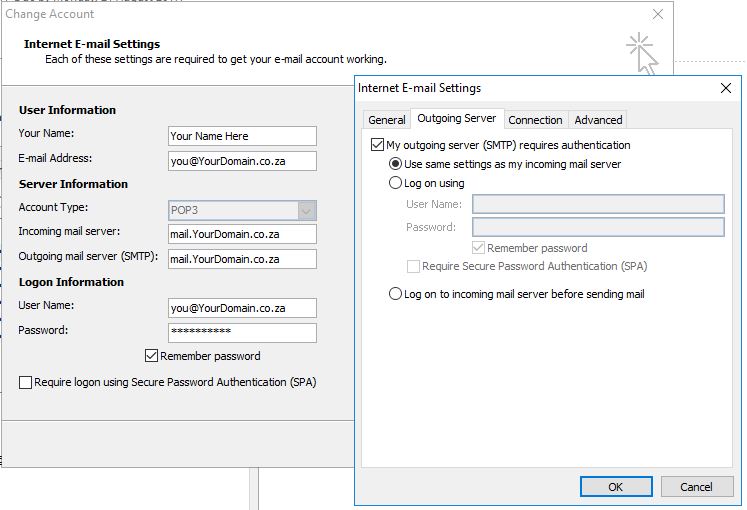
Then go to the Advanced Tab
Incoming Server Port : 995
Outgoing Server Port : 465
Use the following type of encrypted connection : SSL
Remove emails from server : 14 or 30 days.
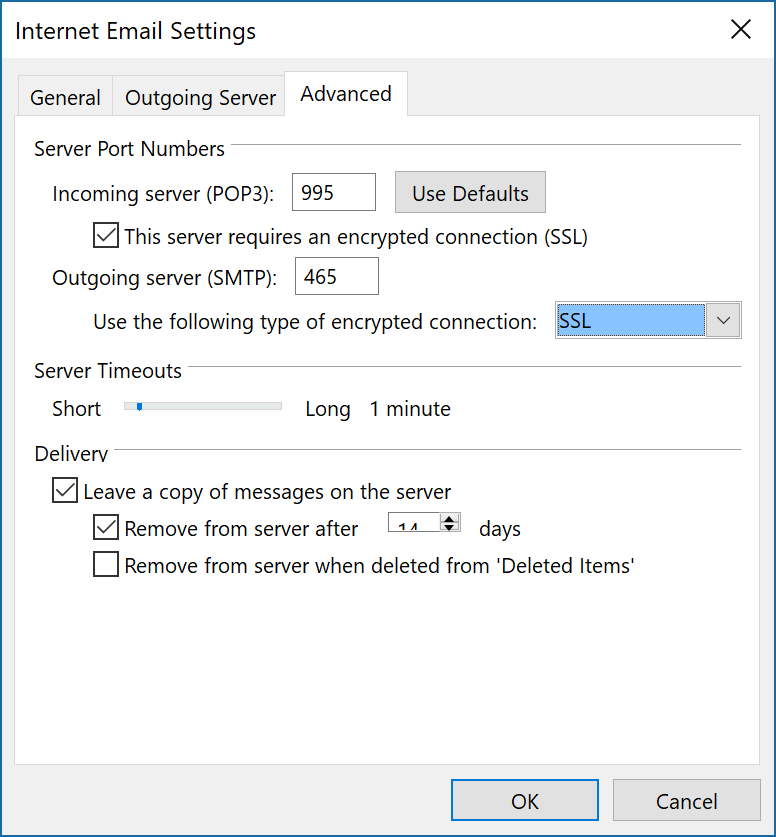
Well done! Your email has been setup!
In future you are welcome to log into your cPanel (hosting back end) by following the directions on the welcome email that has been sent to you (with your cPanel username & password please note that this is different to your email username & password as well as your HaveItOnline username & password for security reasons)
